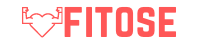When working with data in spreadsheets, it is often necessary to select all cells in a single column for various operations such as formatting, sorting, or applying functions. Depending on the spreadsheet software you are using, there are different methods to select an entire column efficiently.
Microsoft Excel:
In Microsoft Excel, there are several ways to select an entire column:
Method 1: Using the Mouse
1. Place your cursor on the column letter at the top of the spreadsheet. The column letter is located just above the column you want to select.
2. Click on the column letter. This action will select the entire column. You will see that the whole column is highlighted.
Method 2: Using the Keyboard
1. Move your cursor to any cell in the column you want to select.
2. Press the Ctrl + Spacebar keys on your keyboard simultaneously. This keyboard shortcut will select the entire column where your active cell is located.
Method 3: Using Excel Ribbon
1. Click on any cell in the column you want to select.
2. Navigate to the Home tab on the Excel Ribbon.
3. Find the Editing group.
4. Click on Find & Select.
5. Select Go To… from the dropdown menu.
6. In the Go To dialog box, enter the column reference letter (e.g., A, B, C) in the Reference field.
7. Click OK. This action will select the entire column.
Google Sheets:
Google Sheets also offers multiple ways to select an entire column:
Method 1: Using the Mouse
1. Click on the column letter at the top of the spreadsheet. The column letter is the gray rectangle just above the column you want to select.
2. Click on the column letter once. This will select the entire column, and you will see it highlighted.
Method 2: Using the Keyboard
1. Place your cursor in any cell of the column you want to select.
2. Press the Ctrl + Spacebar keys simultaneously on your keyboard. This shortcut will select the entire column where your active cell is located.
Method 3: Using Google Sheets Menu
1. Click on any cell in the column you want to select.
2. Go to the Edit menu in the top navigation bar.
3. Select All from the dropdown menu.
4. Click on Column. This action will select the entire column of the active cell.
Selecting Multiple Columns:
If you need to select more than one column at a time, you can use the same methods mentioned above while holding down the Ctrl key (Command key on Mac). This allows you to select non-adjacent columns in both Excel and Google Sheets by clicking on multiple column letters or using the keyboard shortcuts.
Important Considerations:
– Remember that selecting an entire column includes all cells from the first row to the last row in that column.
– Be cautious when performing operations that affect an entire column, as this can impact a considerable amount of data in your spreadsheet.
– Practice these selection methods to become more proficient and efficient in your spreadsheet tasks.
FAQs:
1. Can I select multiple non-adjacent columns in Excel and Google Sheets?
– Yes, you can select non-adjacent columns by holding down the Ctrl key (Command key on Mac) while clicking on the column letters or using the keyboard shortcuts for selection.
2. How do I deselect a column after it has been selected?
– In both Excel and Google Sheets, clicking on any cell outside the selected column will deselect the entire column.
3. Is there a limit to the number of columns I can select at once?
– There is no fixed limit to the number of columns you can select simultaneously. However, selecting a vast number of columns may affect the performance of your spreadsheet, especially with complex operations.
4. Can I select an entire column if the column is not visible on the screen?
– Yes, you can select a column even if it is not currently visible on the screen by scrolling to the desired column letter at the top of the spreadsheet.
5. How can I select all columns in a spreadsheet with a single click?
– Unfortunately, there is no built-in feature for selecting all columns at once with a single click in Excel and Google Sheets. You will need to select columns individually using the methods described above.